- To Search for any word like "xyz" in a page type /"xyz". Use Ctrl+G to search for another instance
- Use Shift+Delete to remove selected links from address bar. (Note: Dont click the link just highlight it in the address bar)
- Go to the location about:cache?device=disk to view/save items that are in the firefox disk cache, use 'memory' in place of 'disk' for memory cache
- Recover a accidentally deleted bookmark by doing Undo operation in "Bookamrks Manager" (Ctrl+Z or EDIT->Undo in Bookmarks Manager)
- For a New Tab use 'Ctrl+T' or Double Click in the empty space of the Tab Bar. Use 'Ctrl+Tab' to navigate across various tabs
- To open links in new window: Middle Click the link or Hold 'Ctrl' key and click the link (Images can also be opened in new tab by holding Ctrl key and clicking on the image)
- To prevent a website from replacing/changing your rightclick context
menu go to Tools > Options > Web Features then click the “advanced
tab” and de-select “remove or replace context menus”. Update: go to Tools>Options>content>Advanced on Firefox2 - To stop animated gifs from moving, press the ESC key.
Friday, June 08, 2007
Firefox Tips
Some cool Firefox tips. Thanks to 'SeeJay', cybercapital.org
Thursday, January 18, 2007
How To : Record songs on internet
I always wanted to download songs on my play list in imeem, i tried various ways without any success. One of the various ways i tried was to save the SWF file (Saving SWF files : How To) but it also didn't work. Then it occurred to me that since everything is played from my soundcard, if i could find a way to store all the data that the sound card is receiving my work would be done. A little Google(ing) and the answer was "JetAudio".
How 2:
(The following steps are for 'JetAudio Version 6.2.6.8330 Plus Vx', a slight variations may be possible for other versions)
#1:
-- Open the website and wait till the song gets buffered completely
::: username.imeem.com
::: Playlist -> play song (at least once are pause till the song gets buffered 100%)
-- Open "Jet Audio" (you will probalby find JetAudio on your desktop if its already installed)

-- Use the "Record" option.
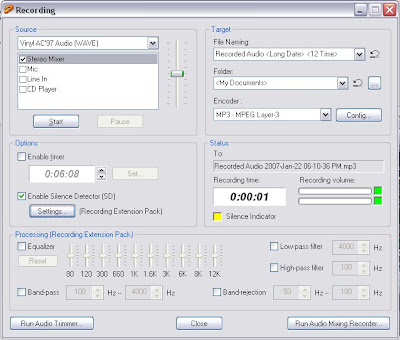 ::: Source : Choose your sound card (leave it to default if there is only one card are if you are not sure)
::: Source : Choose your sound card (leave it to default if there is only one card are if you are not sure)
::: Check only "Stereo Mixer" (to avoid interference from Mic and other audio input devices)
-- Enable "silence detection" , Although not needed if the song is completely buffered, this feature would help to stop recording after the song has completed to play. Also with this feature enabled there is no need to wait till the entire song is buffered
::: Modify options in "Settings" of Silence Detector (Recording Extension Pack should be installed for this feature. If this feature is not available, wait till the entire song is buffered before recording)

::: Adjust the "Level" by testing if silence is being detected when nothing is being played on the soundcard. (The Silence indicator blinks blue if silence is detected else adjust value accordingly)
::: File Naming :
-> Use "Continues writing to the same file after silence detection" if you want to record a song before its completely buffered
-> Use "Change File Name after Silence Detection" if you are recording an entire play list and if you cant be near the PC while the recording takes place.
::: In the record box, press "start" to start recording. The 'status' indicated the level of input and output and if silence is indicated. Take care that in 'status' the recording volume doesn't go too high (indicators turn red). When you notice this reduce the volume.
 ::: Press "stop" after recording is complete.
::: Press "stop" after recording is complete.
I am not sure how many of these features are available in basic download of JetAudio offered on the JetAudio website. One alternative i came across (though i haven't used) is Mp3MyMp3. Its a free software available for download at the link provided. It promises most of the features of JetAudio. Do try it if JetAudio is not available.
Life is Beautiful
How 2:
(The following steps are for 'JetAudio Version 6.2.6.8330 Plus Vx', a slight variations may be possible for other versions)
#1:
-- Open the website and wait till the song gets buffered completely
::: username.imeem.com
::: Playlist -> play song (at least once are pause till the song gets buffered 100%)
-- Open "Jet Audio" (you will probalby find JetAudio on your desktop if its already installed)

-- Use the "Record" option.
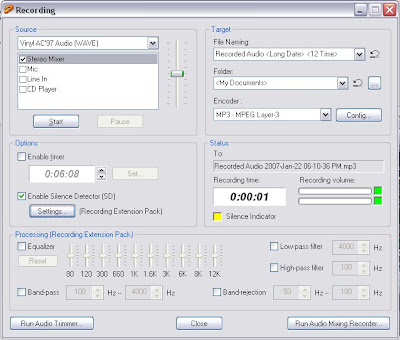 ::: Source : Choose your sound card (leave it to default if there is only one card are if you are not sure)
::: Source : Choose your sound card (leave it to default if there is only one card are if you are not sure)::: Check only "Stereo Mixer" (to avoid interference from Mic and other audio input devices)
-- Enable "silence detection" , Although not needed if the song is completely buffered, this feature would help to stop recording after the song has completed to play. Also with this feature enabled there is no need to wait till the entire song is buffered
::: Modify options in "Settings" of Silence Detector (Recording Extension Pack should be installed for this feature. If this feature is not available, wait till the entire song is buffered before recording)

::: Adjust the "Level" by testing if silence is being detected when nothing is being played on the soundcard. (The Silence indicator blinks blue if silence is detected else adjust value accordingly)
::: File Naming :
-> Use "Continues writing to the same file after silence detection" if you want to record a song before its completely buffered
-> Use "Change File Name after Silence Detection" if you are recording an entire play list and if you cant be near the PC while the recording takes place.
::: In the record box, press "start" to start recording. The 'status' indicated the level of input and output and if silence is indicated. Take care that in 'status' the recording volume doesn't go too high (indicators turn red). When you notice this reduce the volume.
 ::: Press "stop" after recording is complete.
::: Press "stop" after recording is complete.I am not sure how many of these features are available in basic download of JetAudio offered on the JetAudio website. One alternative i came across (though i haven't used) is Mp3MyMp3. Its a free software available for download at the link provided. It promises most of the features of JetAudio. Do try it if JetAudio is not available.
Life is Beautiful
Remove All Hyperlinks in Microsoft Word
Many a times after copying content from webpages to Microsoft Word i end up having a lot of hyperlinks. To remove the hyperlinks, manually right clicking each link and removing the link is tedious, hence i looked for a workaround to disable all links on a word document and i found this code that would help in removing all hyperlinks.
How To:
After creating the entire document go to the Visual Basic Editor in MS Word.
- Alt + F11 (opens VB Editor)
In the editor create a Macro.
- Insert- > Module
Copy the following Code.
Return to MS Word
- File -> Close
This will add a Macro "RemoveAllHyperlinks". Run the Macro to remove all the hyperlinks in the current word document
- Tools -> Macro -> Run "RemoveAllHyperlinks"
How To:
After creating the entire document go to the Visual Basic Editor in MS Word.
- Alt + F11 (opens VB Editor)
In the editor create a Macro.
- Insert- > Module
Copy the following Code.
Sub RemoveHyperlinks()
Dim varField As Field
For Each varField In ActiveDocument.Fields
If varField.Type = wdFieldHyperlink Then
varField.Unlink
End If
Next
Set varField = Nothing
End Sub
Return to MS Word
- File -> Close
This will add a Macro "RemoveAllHyperlinks". Run the Macro to remove all the hyperlinks in the current word document
- Tools -> Macro -> Run "RemoveAllHyperlinks"
Subscribe to:
Posts (Atom)
